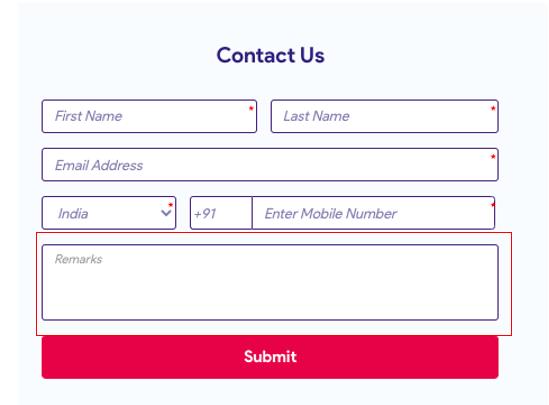To register to Medical Learning Hub, please follow the steps below:
Step 1: Go to https://medicallearninghub.com/
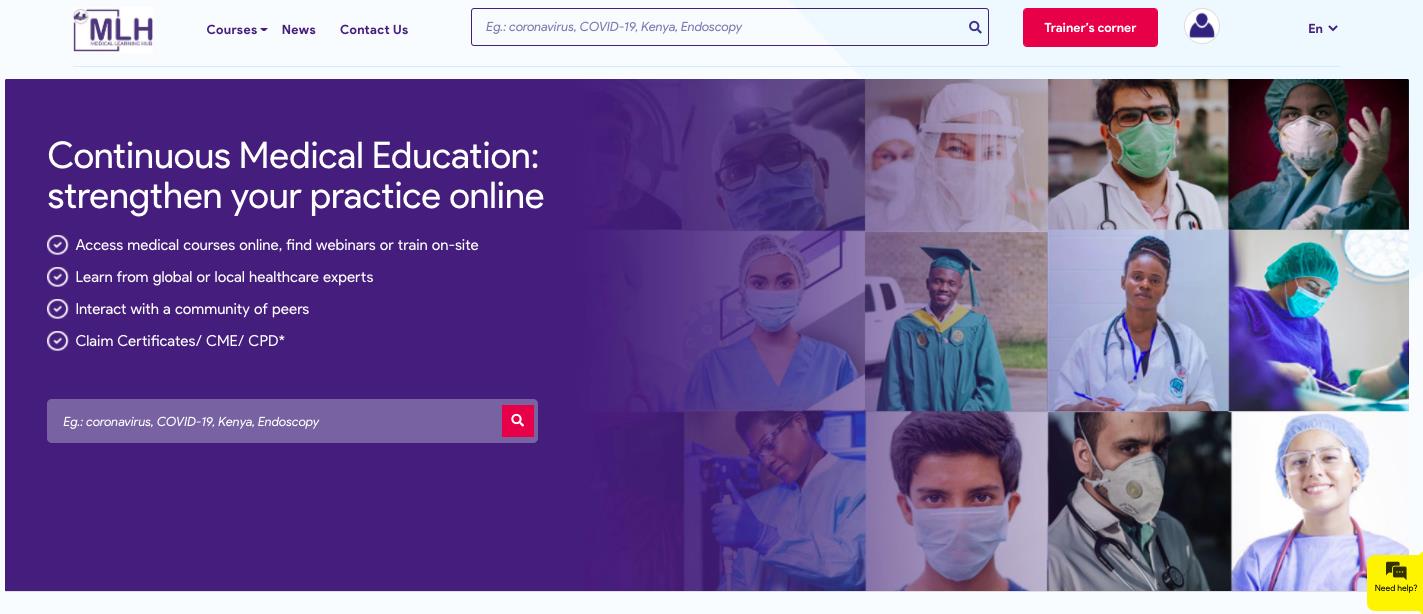
Step 2: click on Login on top right of the home page.
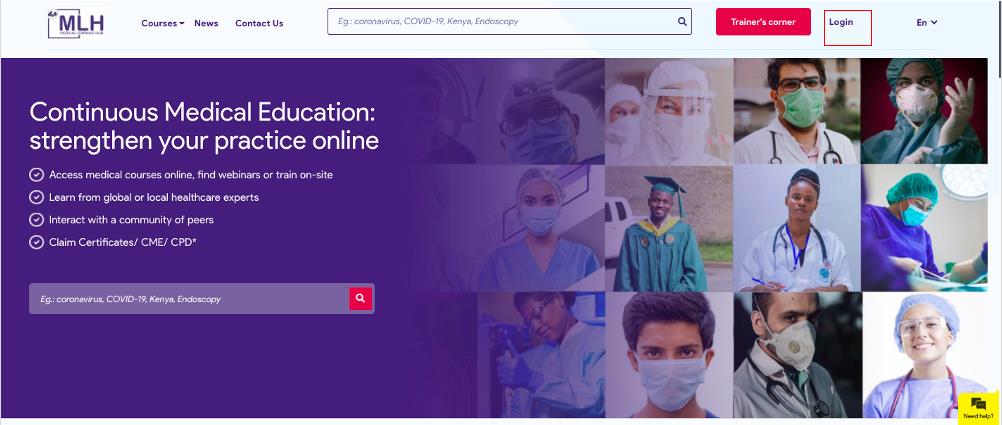
Step 3: click on Sign up
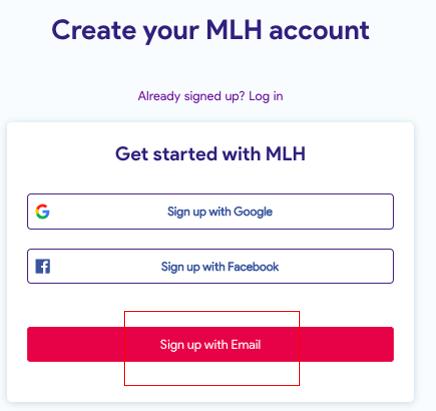
Step 4: Create an account (fill these fields to register to MLH)
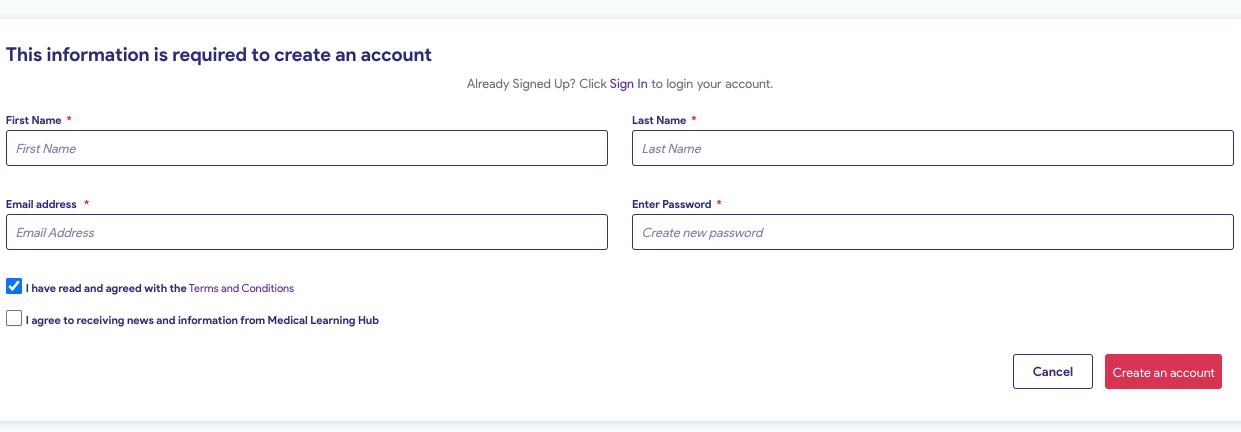
Step 5: You will get a confirmation email on the e-mail id provided during registration.
If you still face issues, please write to us.
If you are unable to login because your Login credentials are not recognized, please follow the steps below or write to us.
Step 1 Click on Login on top right of home page.
Step 2 Enter a valid e-mail address and password provided by you during registration. In case you have forgotten your password, you can check for the confirmation email sent to you from medical learning hub team. If issue still exists, follow next step.
Step 3 Click on contact us top right section on main page.

Step 4 Fill in the details in the contact us section
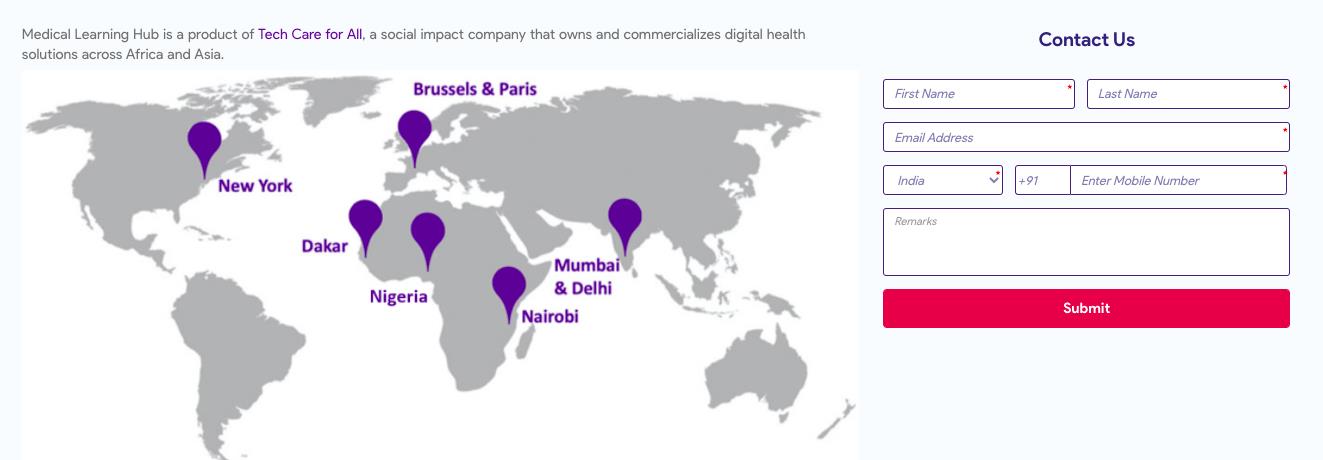
Step 5 Explain your difficulty in the remarks space provided and click Submit. We will revert back to your query with a solution.
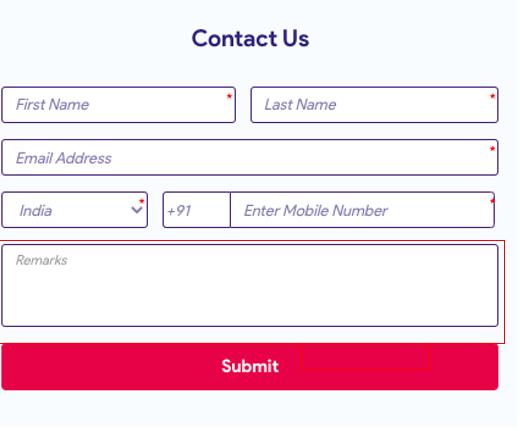
Step 1 Go to login page from home page.

Step 2: Click on Forgot Password? Reset
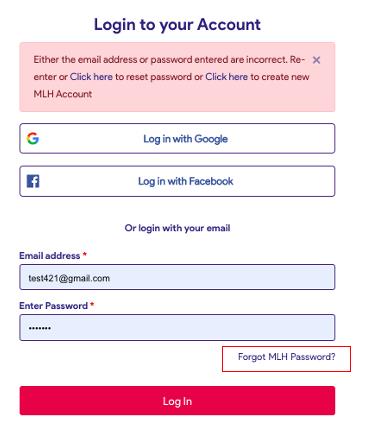
Step 3: Enter the registered email address in recover password page and click on send password.
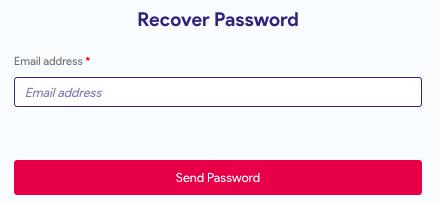
Step 4: Password will be reset and sent to registered email id.
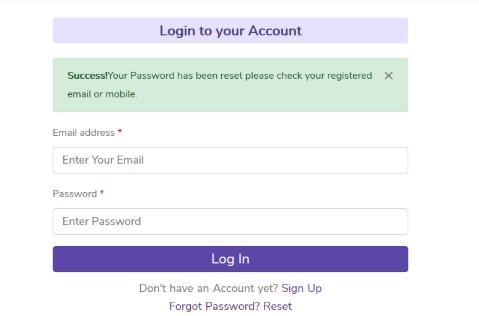
Step 5: User will receive a new password in the registered email id. Copy the password and use it to login to Medical Learning Hub in above screen
Step 6: User will be successfully logged in to My Courses page
On iPhone, open Settings, scroll down to Safari, On the screen, scroll down to reach Block Pop-ups and turn it off.
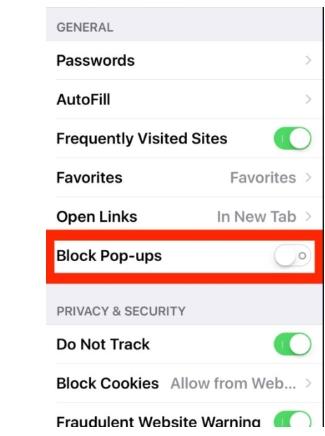
Android device users have to erase browser history and try again.
If issue persists, please write to us at info@medicallearninghub.com
Step 1 Click on the book now box in front of course.
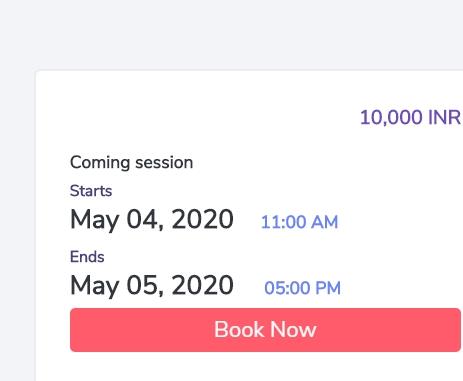
Step 2: Sign up to create your account.
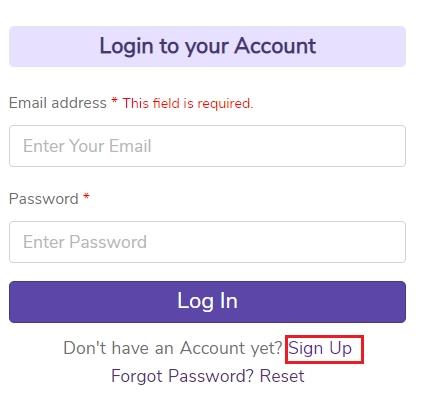
Step 3: Login to your account if you have already signed up.
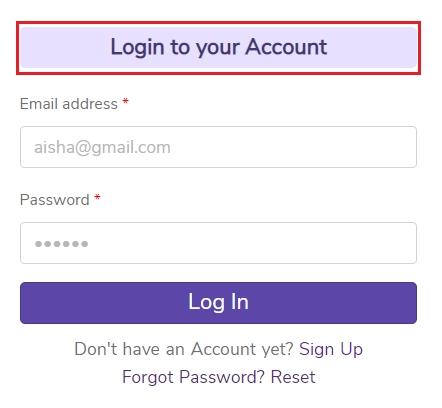
Step 4: Click on Pay now.

Step 5: Fill the required details such as phone number and email address and click on proceed.
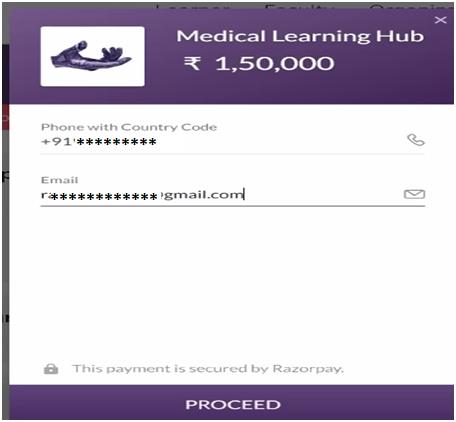
Step 6: Select mode of payment – Card, Net banking, EMI. Enter payment details. Payment confirmation will be sent to registered email id.
On Login, user will be able to launch the required course after payment is received and processed.
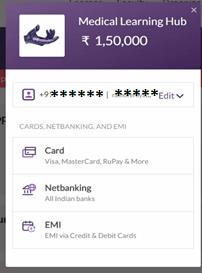
For payments of over 5 Lakh, follow steps below:
Step 1 Search course > View Course

Step 2: Course with Fees more than 5 lakh displays, Click on Book now.
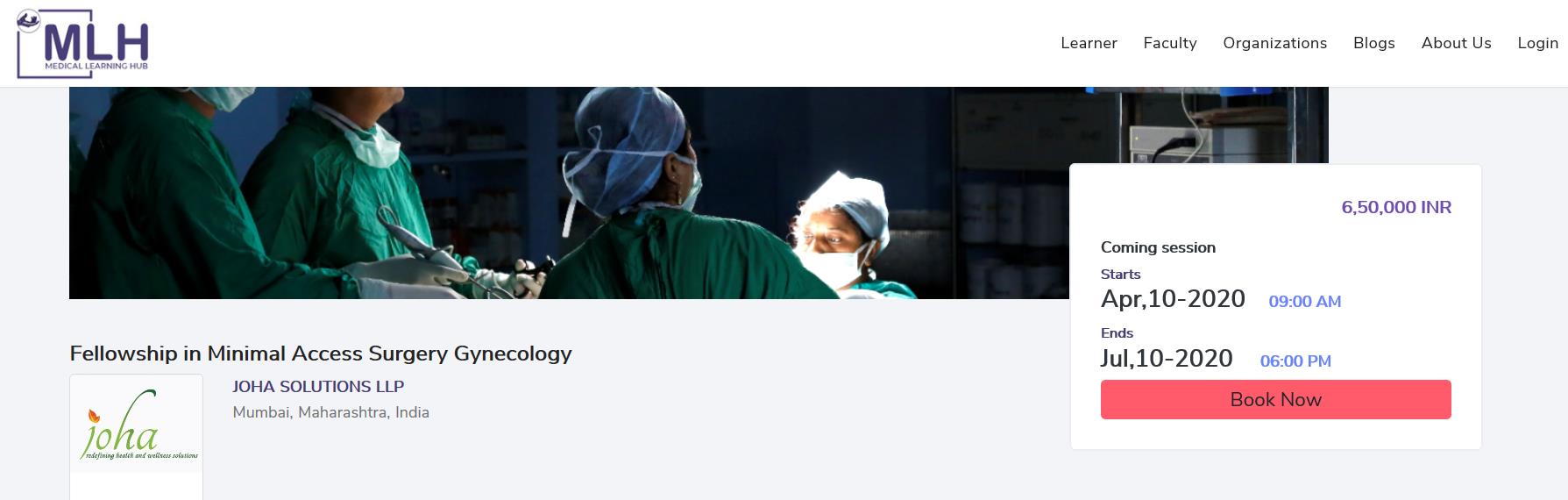
Step 3: Login page appears > Login
Step 4: Click to go to next page
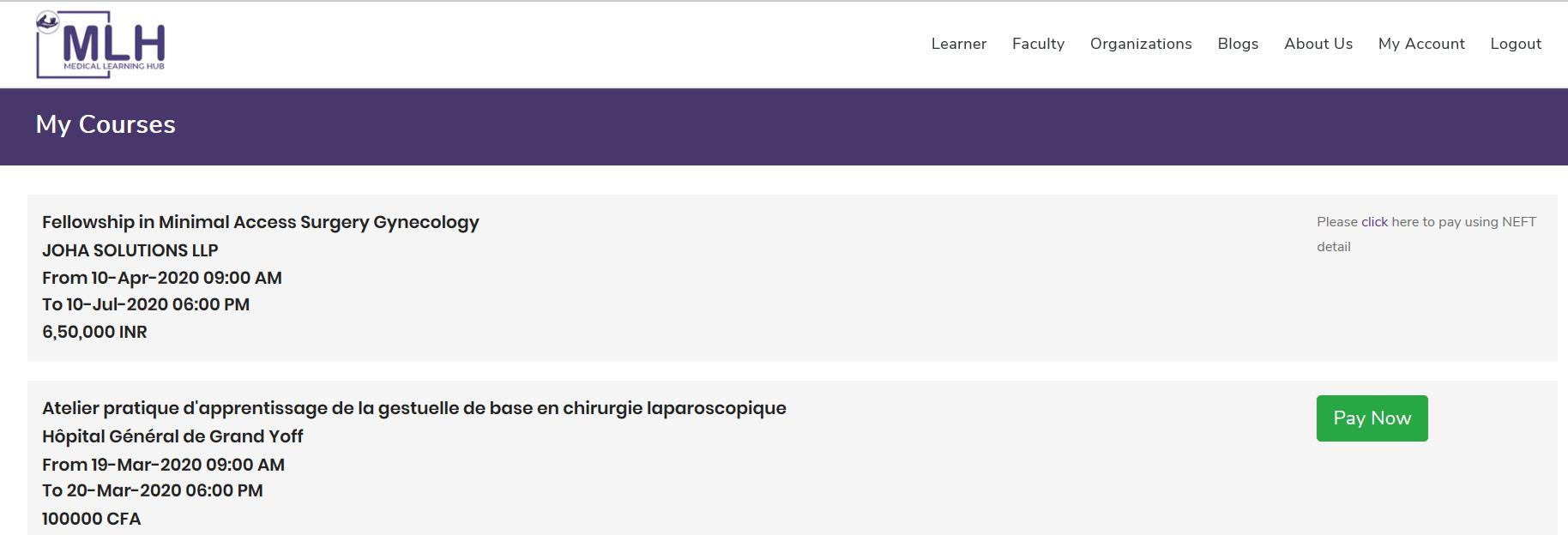
Step 5: Follow the payment instructions given:
Dear Learner,
Please make the payment for this course now. You have a 24- hour payment window to do so. To complete the payment -
1. Make NEFT payment to the bank account (details given below):
2. Send screenshot of payment made to info@medicallearninghub.com with your name, course for which payment is made and contact number.
3. We will confirm your booking once payment is received.
Step 6: Once MLH admin team receives payment confirmation, user will be able to login to www.medicallearninghub.com , go to My Account from home page, click on Launch course.
Step 7 Complete the course.
If you are a Specialist or Expert Trainer, you can Host a Course on MLH.
All you have to do is provide your calendar of training (on-site, online or live online) and we will connect potential learners with you. The MLH support team will manage end-to-end training promotion and logistics.
Step 1 Click on Faculty on the home page.

Step 2: Request a Demo by filling up few details on this page. Also provide us your organization, specialty and expertise/area of training. Click on Submit. We will get in touch with you.
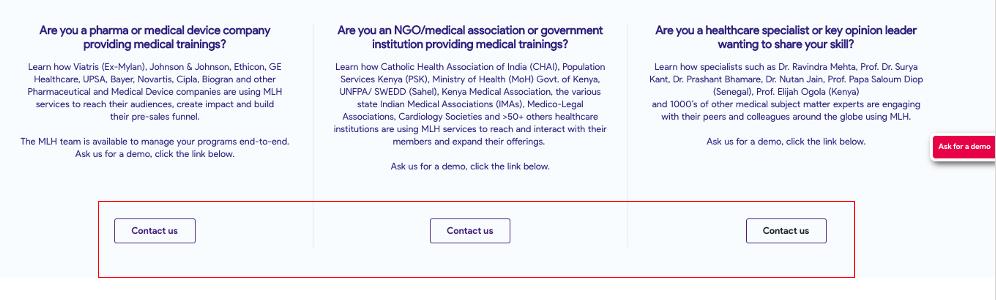
To know more about the Trainers on our platform click on View all Faculty

Step 1 Click on the Search option on home page.
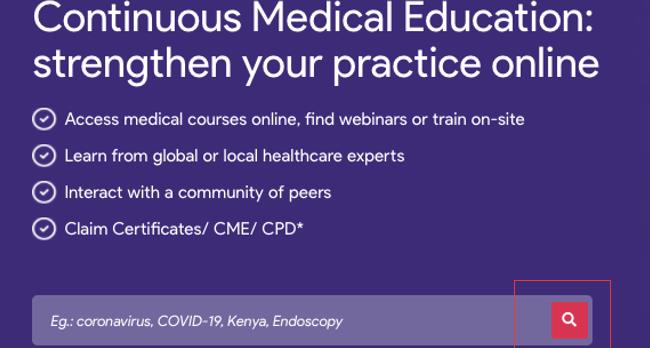
Step 2: Search for the course of your interest based on criteria such as country of course offering; mode of course – online, onsite, live; Specialty, Tags, Organizations, language, type Try a few different search terms since not all terms will yield results. The search results page has three tabs for Courses, Faculty, Organizations. Click on the tab as required.
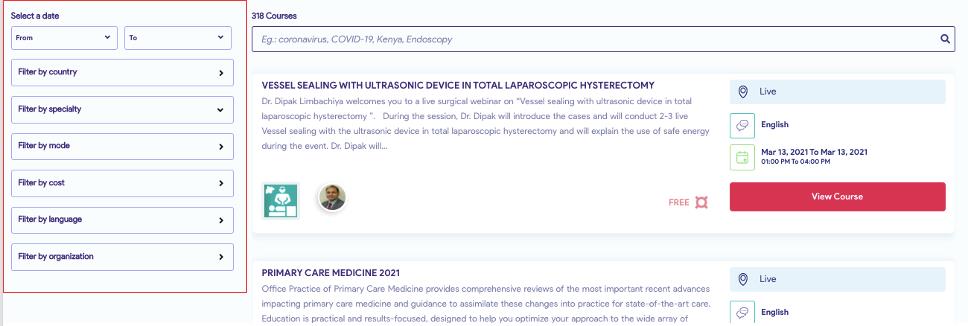
Step 3: Click on View Course. It will take you to the course page.
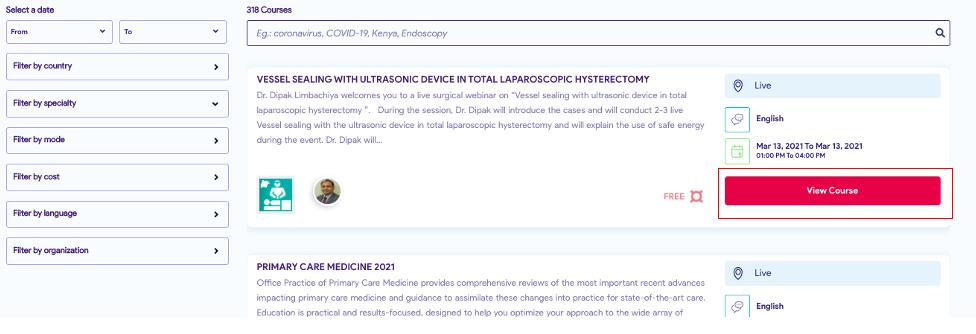
Step 4: Click on Book Now.

Step 5: Sign Up to Register or login to your account in case already registered.
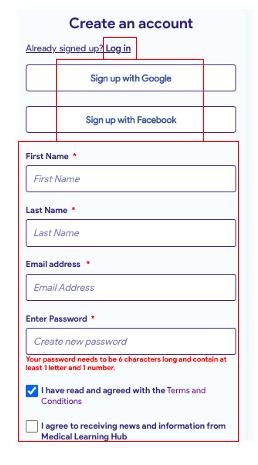
Step 6: You will be taken to the Next page. Fill some information. After filling information it will take you to the my course page, click on launch course.
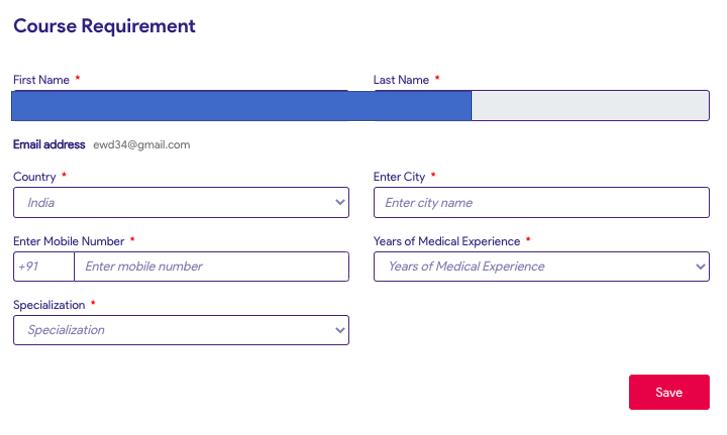
A) Cannot open link, Suggested URL does not open
Step 1 Click on Contact us on home page.

Step 2: Fill in the details in Contact Us form.
Step 3: Share the URL in remarks and click on Submit.
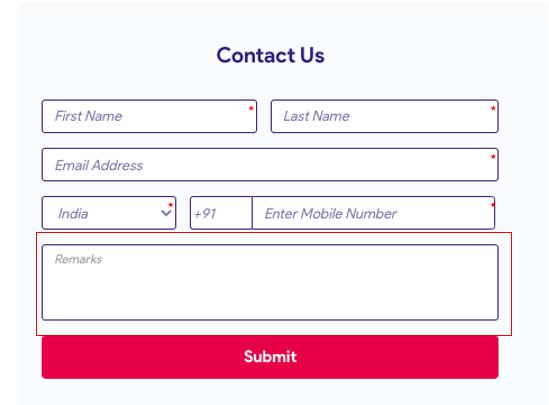
B) Captcha Error – If you are getting captcha error while creating your account.
Step 1: Go to Contact Us

Step 2: Fill in the details
Step 3: Describe the issue as suggested in remarks text box and click on Submit. We will revert back with solution.
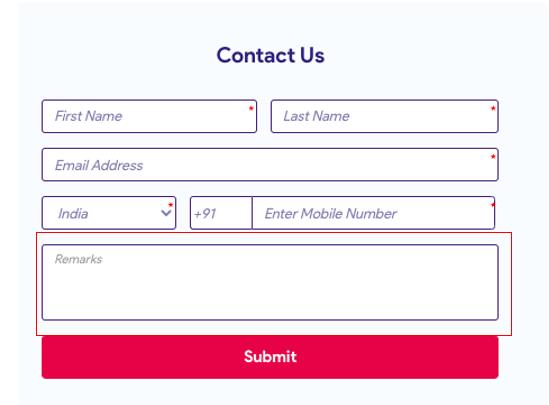
C) Browser related - slow performance and page loads
D) Custom error
If you see this error go to the home page.

Step 1 Go to Contact Us

Step 2 Fill in the details in Contact Us form.
Step 3 Provide course details / institute/ organization name or URL where you see this error, in remarks section of form and click Submit.
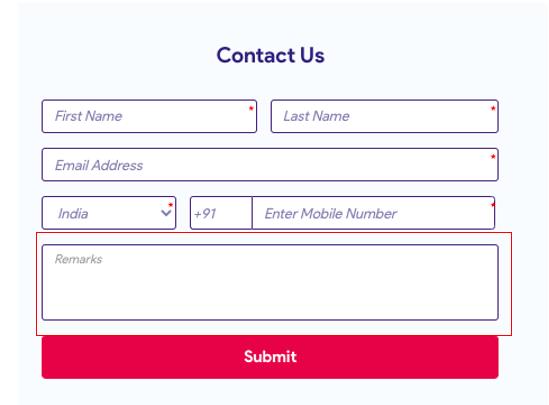
Step 1 Go to Contact Us

Step 2: Fill in the details
Step 3: Write the query in remarks space and click Submit.